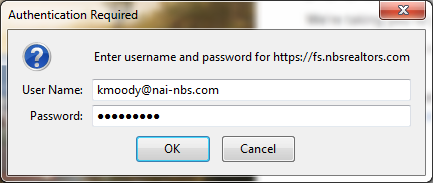How to Sign on to Office 365
Follow the steps below in order to access Outlook Web Email from almost anywhere.
Do Not Use Chrome!
Google Chrome is a great browser, but it just does not work well with Office 365. Do not use chrome.
If You Use Firefox
Mozilla Firefox is a solid web browser, and a good choice for accessing Office 365. If you do not already have Firefox installed, you can download it from here. Once it is installed, you can follow the steps below to access the Office 365 portal.
1 – Click Here to go to the Office 365 portal.
2 – Enter your email address
3 – When you tab or click in the password screen you will be prompted to enter your credentials again. Please enter your email address and your password, and click OK.
4 – You may be prompted to select a Time zone. Please choose Pacific.
5 – That’s it, you should be in and able to access your inbox.
If You Use Internet Explorer
The login instructions are the same for Internet Explorer, just follow the steps above. However, when prompted for the second login (#3 above), instead of entering your email address, you will enter corp\yourusername and your password.
If You Use Safari
The login instructions are the same for Safari when you are on a Mac, just follow the steps above. However, when prompted for the second login (#3 above), instead of entering your email address, you will enter just your username and your password.
Still experiencing issues?
If you are still unable to access Office365, please contact ITHelp for further assistance.